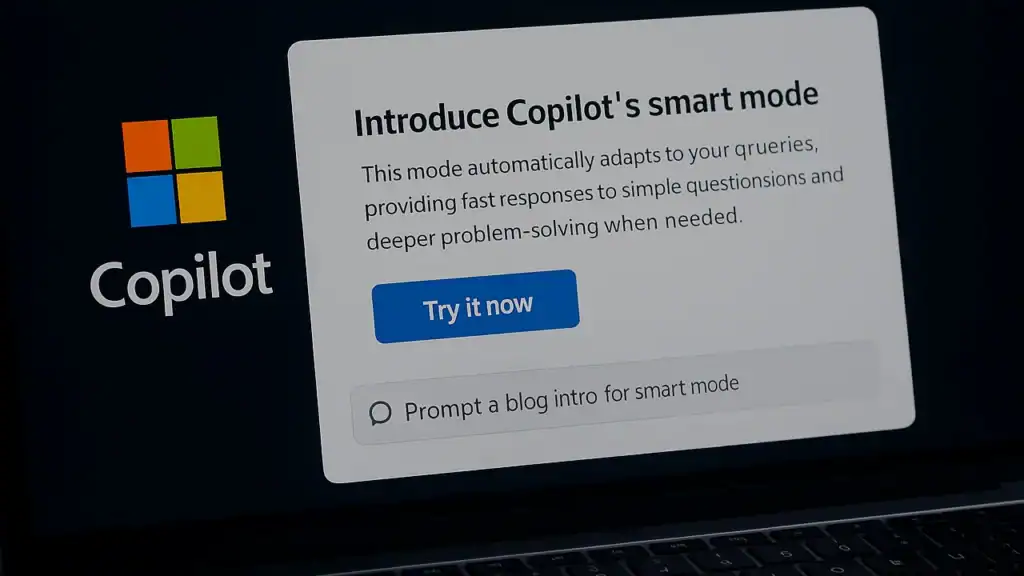What is “smart mode” and why it matters
Think of Microsoft Copilot GPT-5 smart mode as a behind-the-scenes switchboard. It decides whether your request needs a fast, lightweight reply or a heavier dose of GPT-5’s reasoning power. That means less fiddling with settings and more focus on getting things done. You can brainstorm ideas, summarize notes, draft emails, or debug code without stopping to wonder, “Which mode should I use?” The intelligent Copilot feature simply picks the best route.
What’s new for everyday users
If you use Copilot on Windows, Mac, Android, iOS, or the web, you’ll notice the change right away. With Microsoft Copilot GPT-5 smart mode, writing emails, polishing up meeting notes, or turning rough thoughts into clear text gets quicker and easier. Even if you’re not a developer or an enterprise customer, you’ll still get to experience GPT-5’s stronger reasoning skills when the situation calls for it.
Microsoft 365: A smarter office suite
In apps like Word, Excel, PowerPoint, Outlook, and Teams, Microsoft Copilot GPT-5 smart mode means fewer manual steps. Imagine asking Excel to highlight unusual sales data and suggest next moves, or telling PowerPoint to explain a dense slide in plain English. Outlook can tidy up a messy email thread into a neat list of action points. By automatically adjusting between speed and depth, the new AI mode helps everyday tasks feel more effortless—while still respecting privacy and admin rules in large organizations. That mix of convenience and control is why more companies are starting to explore AI-driven workflows at scale.
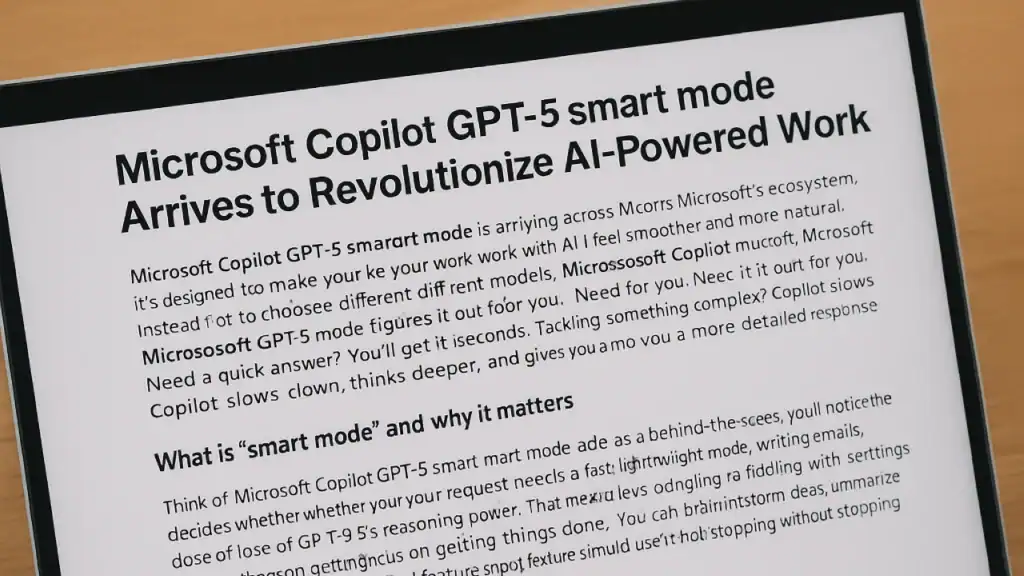
Developers: Less friction, more flow
For developers, Microsoft Copilot GPT-5 smart mode is already making life easier inside GitHub Copilot Chat, VS Code, and Visual Studio. Whether you’re refactoring a large block of code, migrating to a new API, or writing tests, GPT-5 can now handle bigger contexts and give cleaner explanations. The result? Less trial-and-error with prompts and more time actually building.
From prompts to outcomes
The bigger vision behind Microsoft Copilot GPT-5 smart mode is simple: stop micromanaging the AI and just ask for the result. Instead of telling Copilot every step—“summarize, then reformat, then add bullet points”—you describe the outcome you want. The system chooses the tools and the right reasoning mode to make it happen. Already, users are seeing the AI draft press releases from transcripts, create task lists from meeting notes, or prepare research briefs with references.
Performance and limits: what to expect
Not every request needs deep thought, and that’s where Microsoft Copilot GPT-5 smart mode shines. Microsoft says fast queries often return in under a second, while more complex reasoning might take 10–15 seconds. Early testing suggests around 20% faster responses compared to the older GPT-4o when handling mixed workloads. Spread across an eight-hour workday, that efficiency could save a user 30 minutes or more of waiting time. Free plans may throttle heavier tasks, but enterprise tiers unlock more headroom. The balance keeps things snappy without overloading servers—or your patience.
The flip side: risks and trade-offs
Of course, no automation is perfect. Since you don’t always see which model path Microsoft Copilot GPT-5 smart mode picks, it can sometimes give an answer that feels too shallow—or go too deep when you wanted speed. There’s also the chance of the system “hallucinating” details if it misjudges the complexity of a task. Microsoft says it’s working on clearer indicators and logging so users can better understand what happened behind the scenes. Still, it’s a reminder that even smart AI needs a bit of human judgment.
Security and enterprise controls
For larger organizations, Microsoft Copilot GPT-5 smart mode still works within Microsoft’s enterprise-grade boundaries. That means:
- Data Loss Prevention (DLP): sensitive information won’t slip through in responses if company rules forbid it.
- Audit Trails: interactions can be logged so teams know which decisions were made, and when.
- Role-Based Access Control (RBAC): advanced tools and plugins stay behind the right permission walls.
These guardrails make Microsoft Copilot GPT-5 smart mode useful not just for individuals but also for banks, hospitals, and other industries with strict rules.
How to try it
- Open Copilot on the web, desktop, or mobile and sign in.
- Enable Smart mode if it appears—or simply use GPT-5 if the option shows up.
- Be clear about what you want: “draft a plan,” “summarize this,” or “make it shorter.”
- Add details like audience or tone for better results.
Everyday examples
Picture this:
- A product manager asks Microsoft Copilot GPT-5 smart mode to turn a meeting transcript into a one-page plan. The AI produces: “Project Alpha — Goals: Improve onboarding. Key tasks: 1) Design new flow, 2) Draft support doc, 3) Timeline: 3 weeks.”
- A sales rep requests a deal recap from emails. Copilot generates: “Client agreed on 12-month subscription, follow-up demo on Friday, legal team reviewing contract.”
- A developer tells the system to clean up a messy module. It replies with: “Refactored code using async calls, improved error handling, added unit tests (see attached).”
- An analyst asks the new AI mode to flag unusual data, and Copilot responds: “Q2 results show a 15% spike in churn in the APAC region — recommend further segmentation analysis.”
In each case, Microsoft Copilot GPT-5 smart mode knows when to keep it quick and when to go deep—saving time without extra clicks.
The bottom line
The rollout of Microsoft Copilot GPT-5 smart mode is one of the most important updates Microsoft has delivered for its AI tools. It makes Copilot smarter, more flexible, and easier to use—whether you’re writing code, crunching numbers, or just trying to stay on top of emails. But with that convenience come questions about transparency and trust, especially for big companies. For most users, though, it feels like the moment Copilot truly learns to “read the room.” If you’ve wanted AI that knows when to speed up and when to dig in, Microsoft Copilot GPT-5 smart mode is the upgrade worth trying.
Source: Microsoft Copilot Blog, The Verge
Did you enjoy the article?
If yes, please consider supporting us — we create this for you. Thank you! 💛